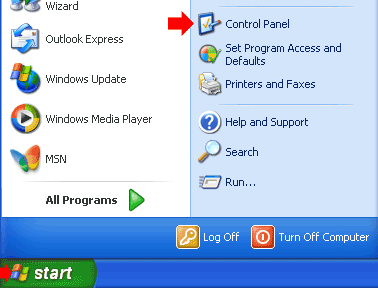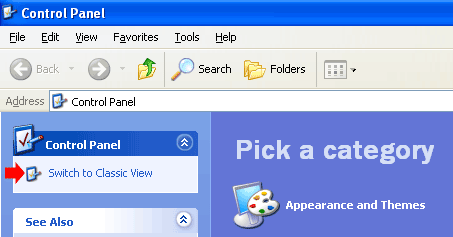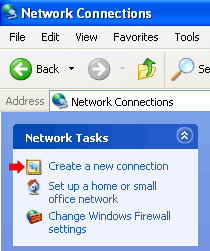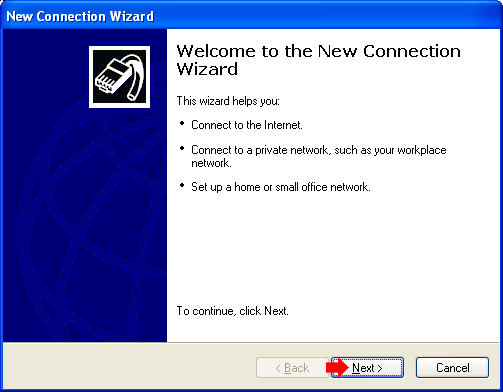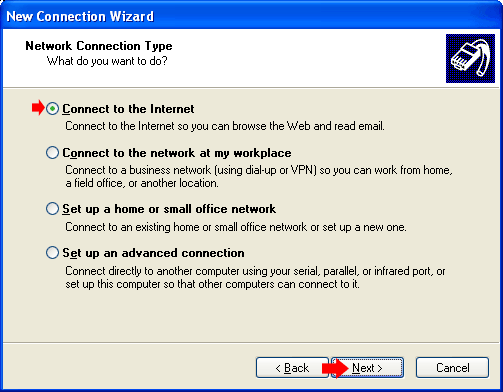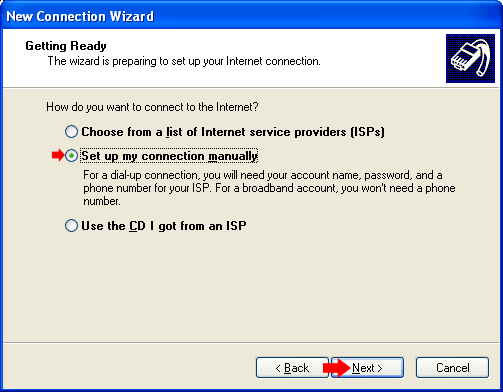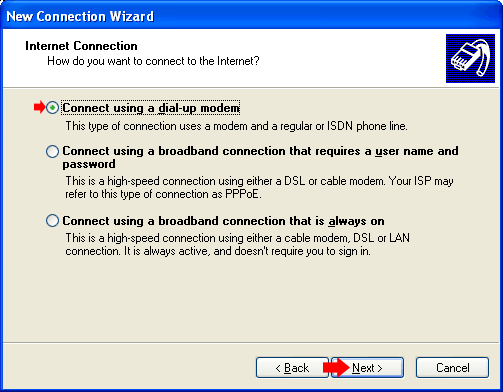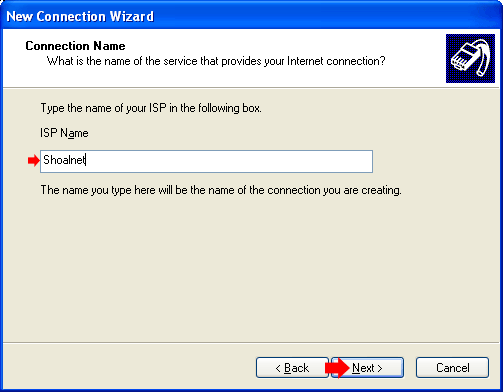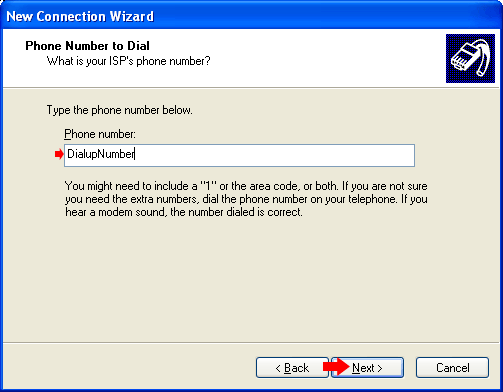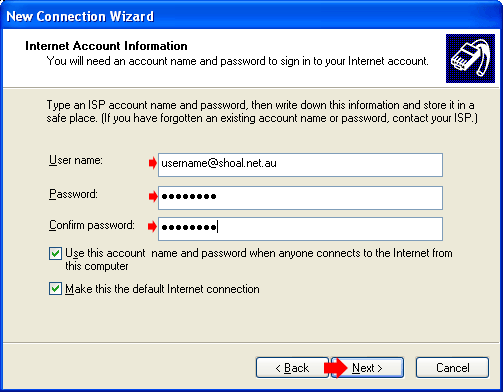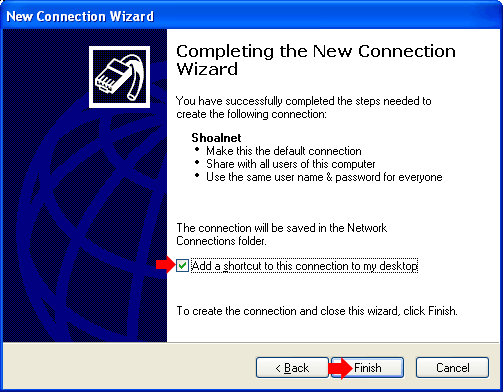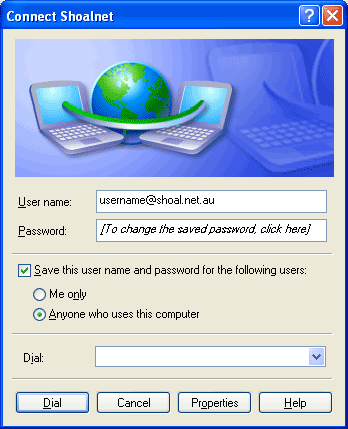|
Windows XPTo connect your Windows XP computer up to Shoalnet, we recommend that you use our setup CD. If you do not have a copy of the CD, or you wish to install Shoalnet manually, you can follow the instructions below. From the Start menu, click on Control Panel (Control Panel may be found under Settings in the Start menu on some computers)
On the left hand side, under Control Panel, if it says Switch to Classic View, click on it, if it says Switch to Category View move on to the next step.
Double click on the icon Network Connections
Under Network Tasks, click on Create a new connection
The New Connection Wizard will now start. Click on the Next button
Select the option Connect to the Internet then click on the Next button
Select the option Set up my connection manually then click on the Next button
Select the option Connect using a dial-up modem then click on the Next button
In the ISP Name box, type in Shoalnet, then click on the Next button
Enter the appropriate phone number from the listing below in the Phone number box, then click the Next button
In the User name box, type in your FULL Email
address
Put a tick in the box, Add a shortcut to this connection
to my desktop
To connect up to the internet, double click on the Shoalnet icon on the desktop
If you have any problems, give Shoalnet Techsupport a call on (02) 4423 7100 or 1300 666 556 |
|||||||||||||||||||