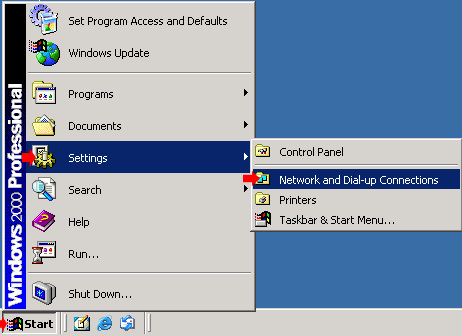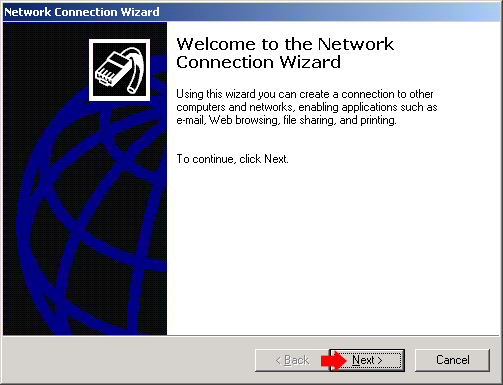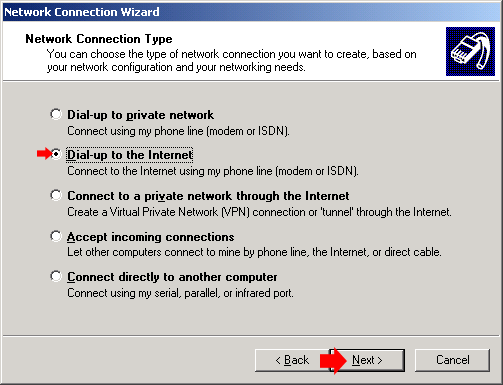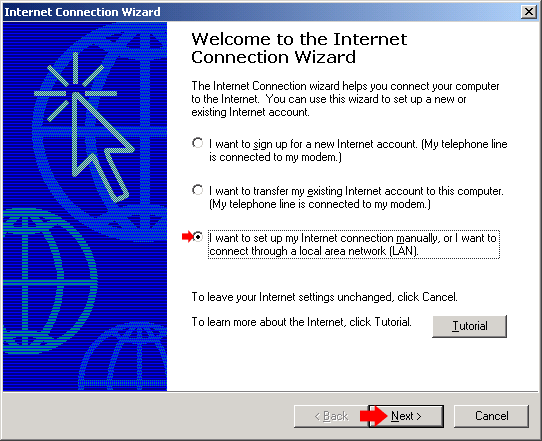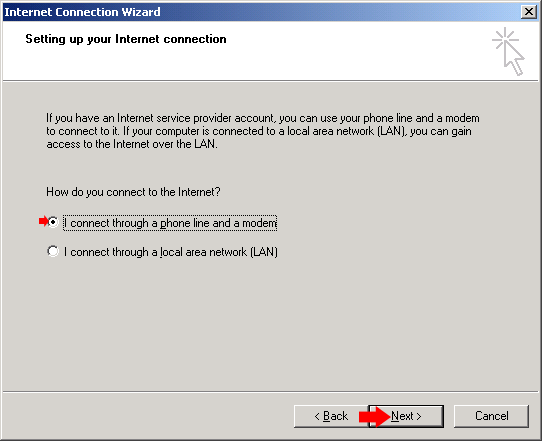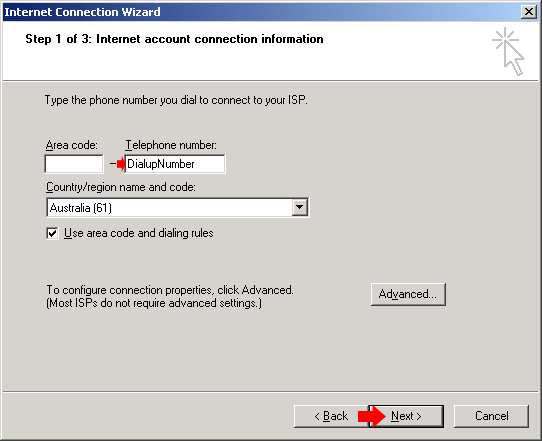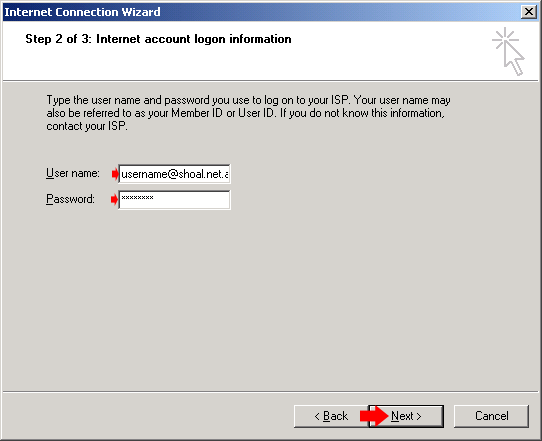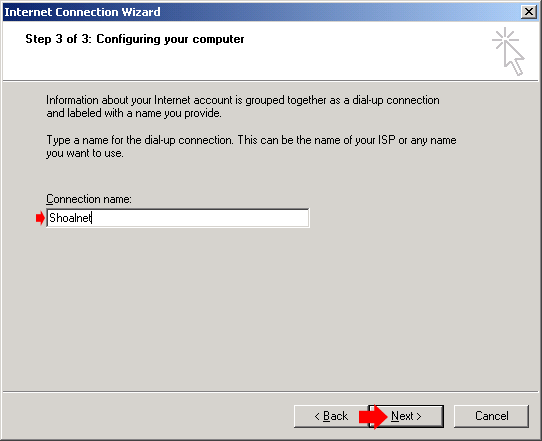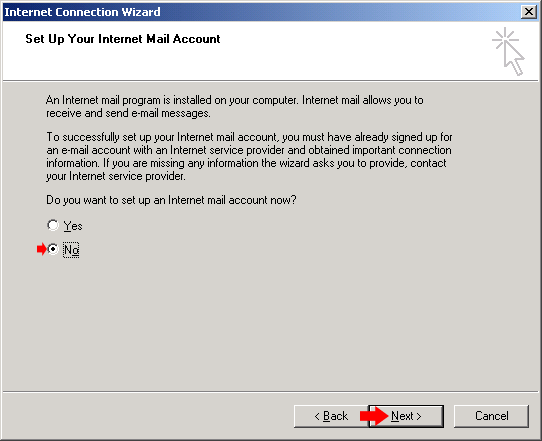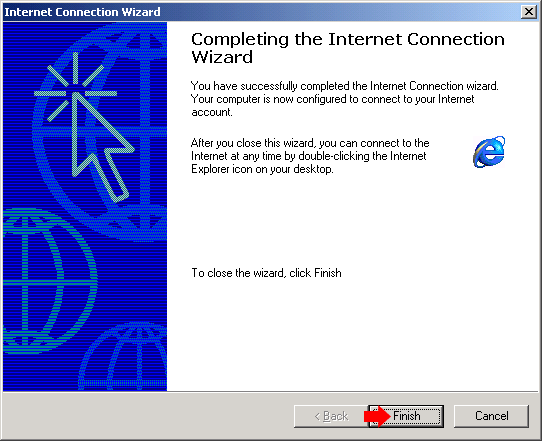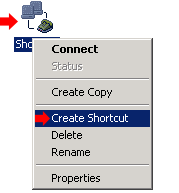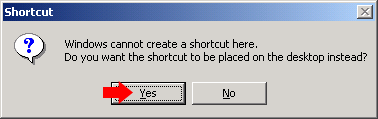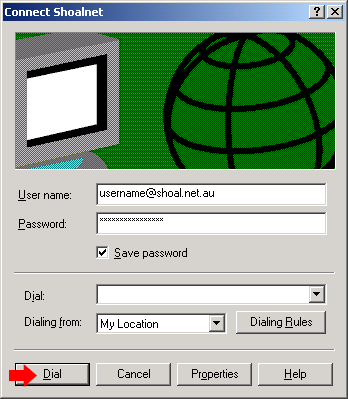|
Windows 2000To connect your Windows 2000 computer up to Shoalnet, we recommend that you use our setup CD. If you do not have a copy of the CD, or you wish to install Shoalnet manually, you can follow the instructions below. From the Start menu, click on Settings then go across to Network and Dial-up Connections
Once in Network and Dial-up connections, double click on the Make New Connection icon
Welcome to the Network Connection Wizard will now start.
Select the option Dial-up to the internet then click on the Next button
Select the 3rd option - I want to set up my Internet Connection manually then click Next
Select the option, I connect through a phone line and a modem, then click the Next button
Enter the appropriate phone number from the listing below in the Telephone number box, then click the Next button
In the User name box, type in your FULL email address
In the Connection Name box, type in Shoalnet, then click the Next button
Under, Do you want to set up an Internet mail account now?, select No then click the Next button
Click on the Finish button
Right click on the Shoalnet icon, then left click on Create Shortcut
A message will say that Windows cannot create a shortcut here, do you want it placed on the desktop, click Yes.
Close out of the Dialup and Network connections window. You should now see a Shortcut to Shoalnet icon on your
desktop.
You should see all the information you filled out earlier.
If you have any problems, give Shoalnet Techsupport a call on (02) 4423 7100 or 1300 666 556 |
|||||||||||||||||||