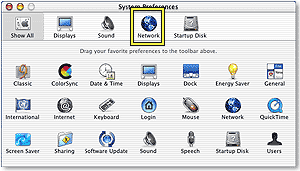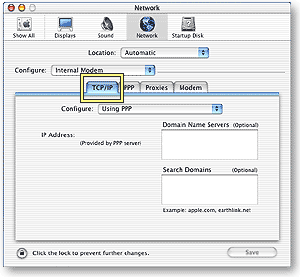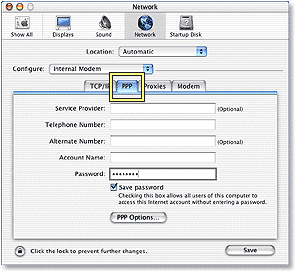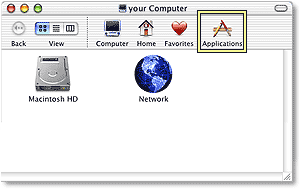|
MacOS XTo connect your Mac OS X computer up to Shoalnet, follow the instructions below. Click on System Preferences icon located on the Dock at the bottom of the screen
Click on the Network icon
In the Network Preferences screen, configure as
per the following settings
Click on the PPP tab and fill out per the following settings
Click Save and thats it. You should now be able to Dial in with Shoalnet
To Connect up to the Internet, either use the Telephone icon on your menu bar at the top of the screen near the clock, or click on the Finder in the dock at the bottom of the screen.
When the Finder opens, click on Applications and use the Internet Connect icon to dial Shoalnet
If you have any problems, give Shoalnet Techsupport a call on (02) 4423 7100 or 1300 666 556 |
|||||||||||||||||||||||||||||||||||