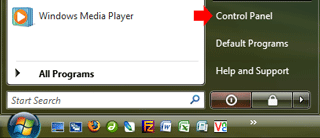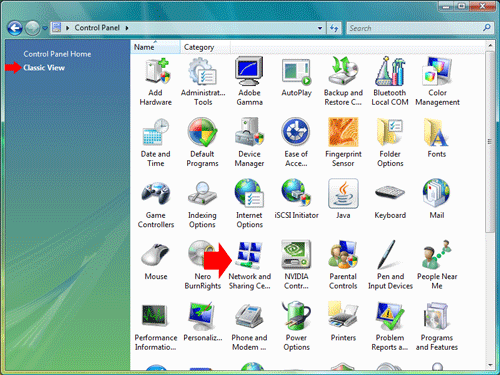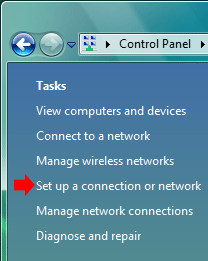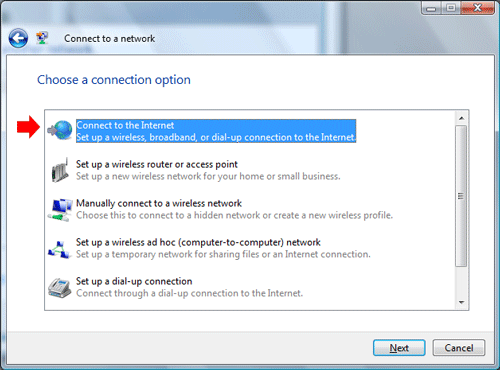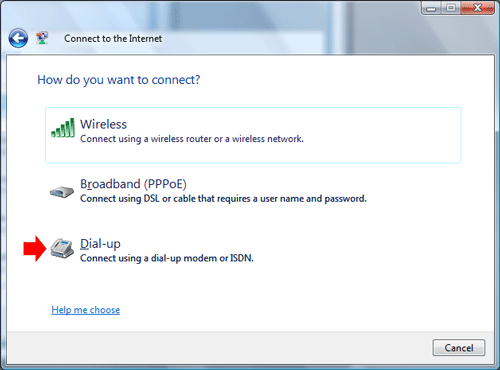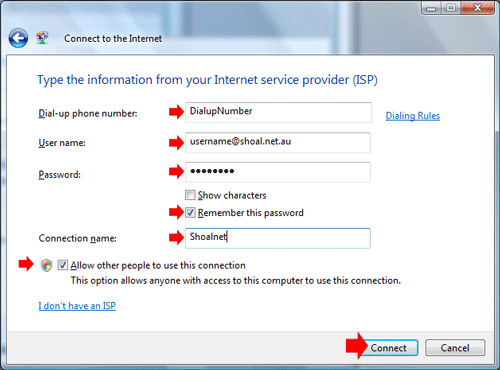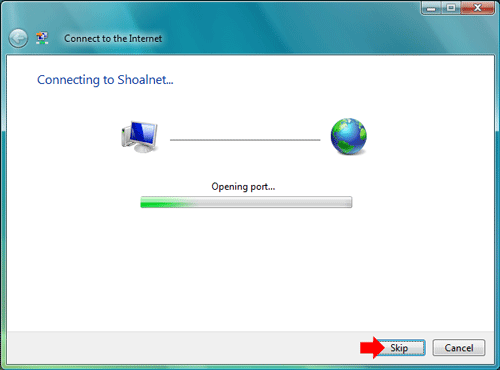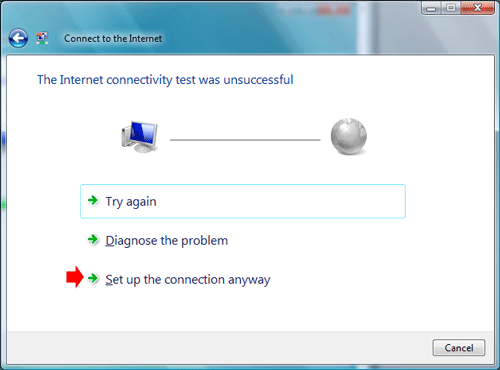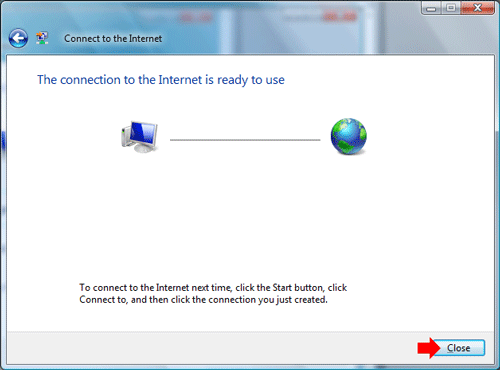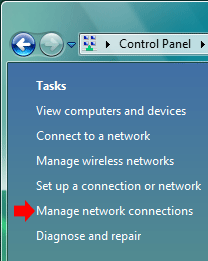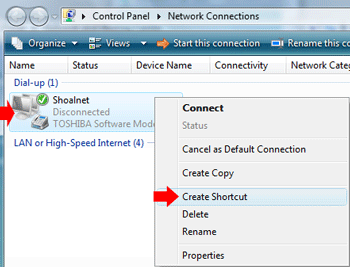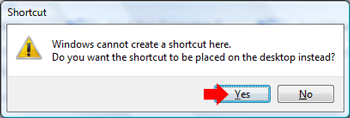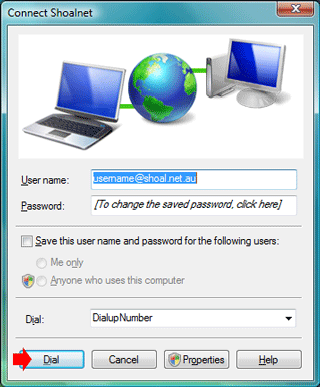|
Windows VistaTo connect your Windows Vista computer up to Shoalnet, we recommend that you use our setup CD. If you do not have a copy of the CD, or you wish to install Shoalnet manually, you can follow the instructions below. Click on the Windows Vista Logo, then click on Control Panel
Click on Classic View, then Double click on Network and Sharing Centre
Click on Set up a connection or network
Click on Connect to the Internet then click on the Next button
Click on Dial-up then click on the Next button
Enter the appropriate phone number from the listing below in the Dial-up phone number box
In the User name box, type in your FULL Email
address
When the Connecting to Shoalnet box comes up, click on the Skip button
Click on Set up the connection anyway
Click on the Close button
Click on the Windows Vista Logo, then click on Control Panel
Click on Classic View then Double click on Network and Sharing Centre
Click on Manage network connections
Right click on the Shoalnet icon, then left click on Create Shortcut
A message will say that Windows cannot create a shortcut here, do you want the shortcut to be placed on the desktop instead, click Yes
To connect up to the internet, double click on the Shoalnet - Shortcut icon on the desktop
If you have any problems, give Shoalnet Techsupport a call on (02) 4423 7100 or 1300 666 556 |
|||||||||||||||||||