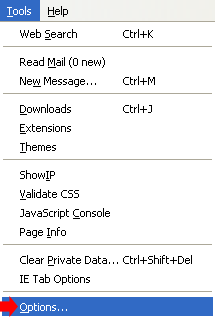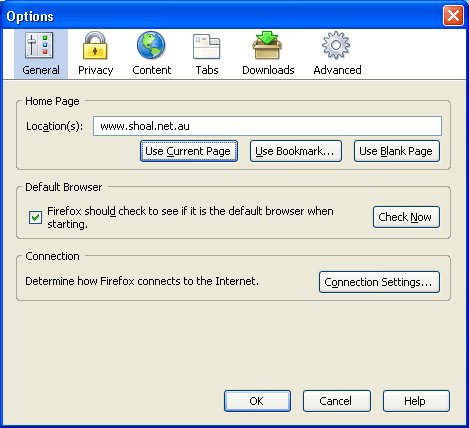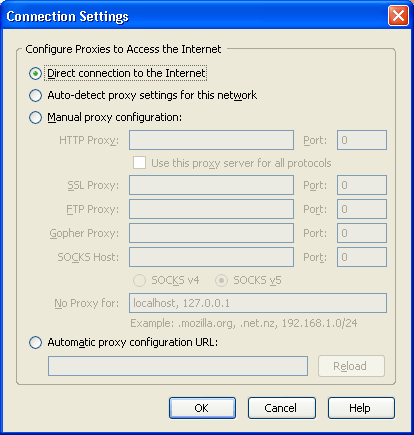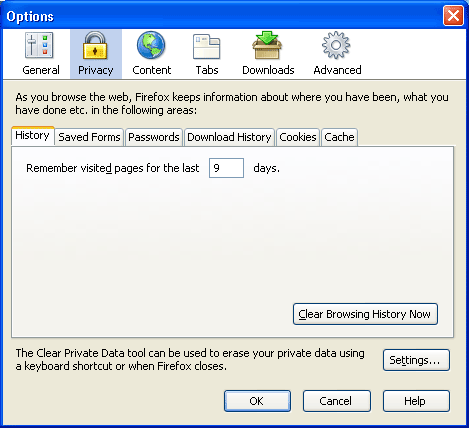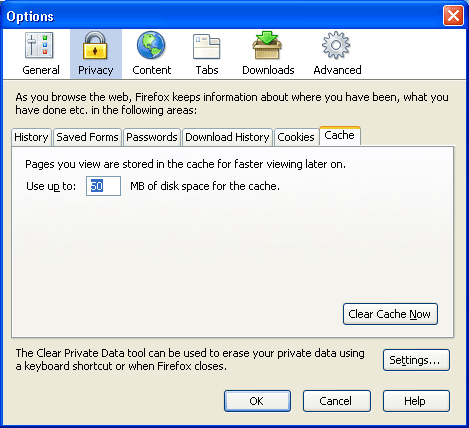Mozilla Firefox
Open Mozilla Firefox by double-clicking on the Icon

Once Firefox is open, click on the Tools Menu and then click on Options.
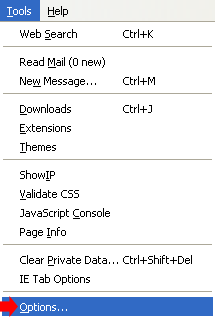
This will open the Options screen.
The address listed in the Location field will be the webpage that starts when Netscape starts.
This will usually be set to the Shoalnet Homepage (i.e. http://www.shoal.net.au), although you can change this to your own personal preference eg Sydney Morning Herald Homepage http://www.smh.com.au or Google http://www.google.com.au
Click on the Connection Settings button.
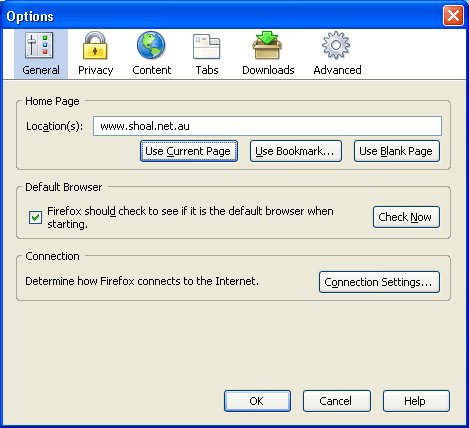
Make sure that Direct connection to the Internet is selected, then click on OK.
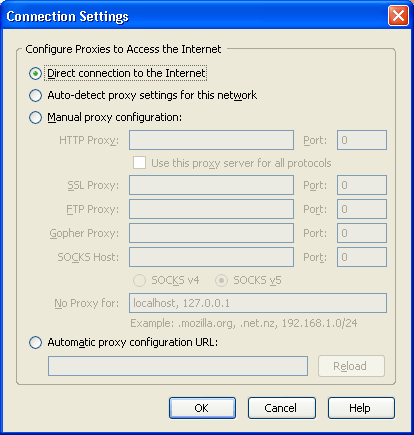
Click on Privacy button along the top.
On the History tab, Whatever number of days you specify in here will be the number of days that Netscape will keep track of the pages you have visited . You can erase this history at any time by clicking on the Clear Browsing History Now button.
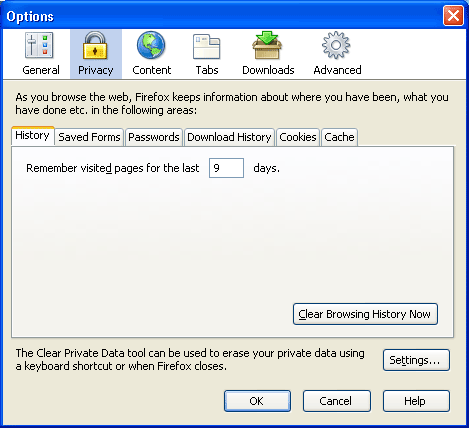
Click on the Cache tab.
This is where webpages are stored on your hard disk drive after you have visited websites. To clear the Cache, click on Clear Cache Now button.
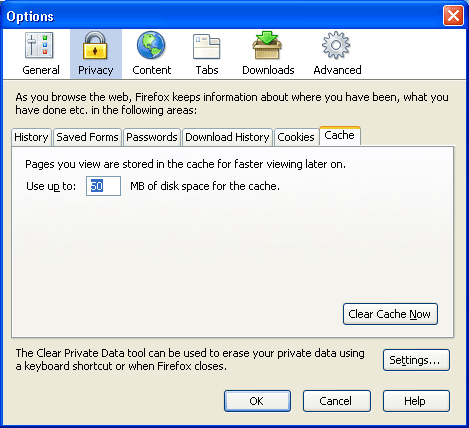
|