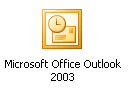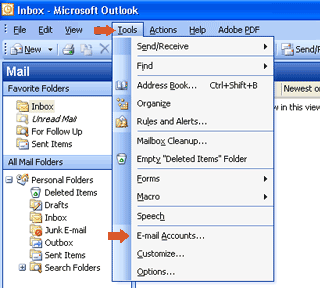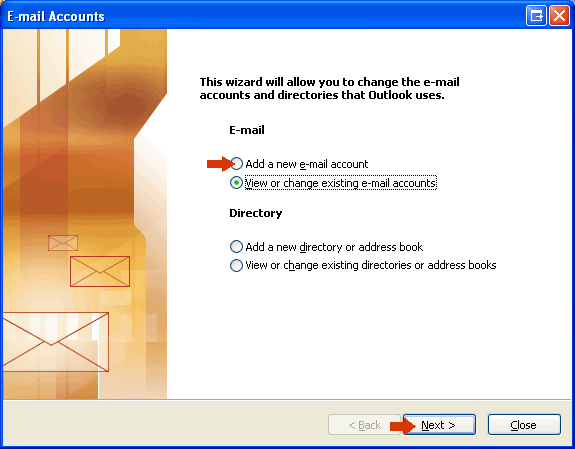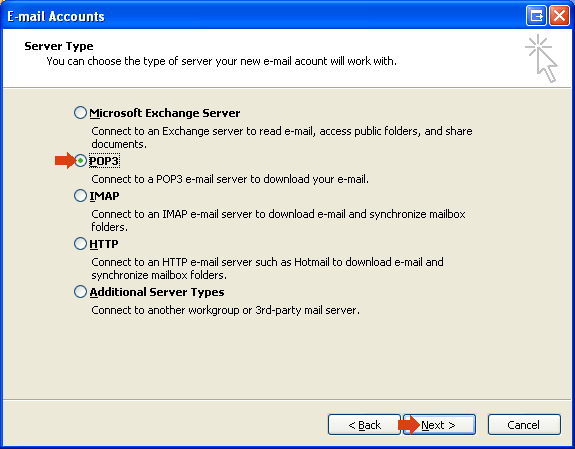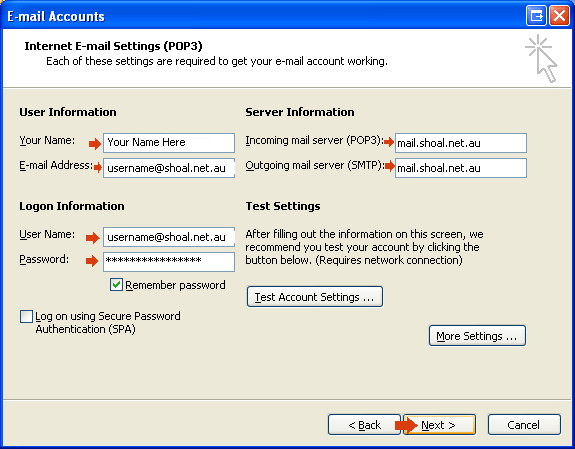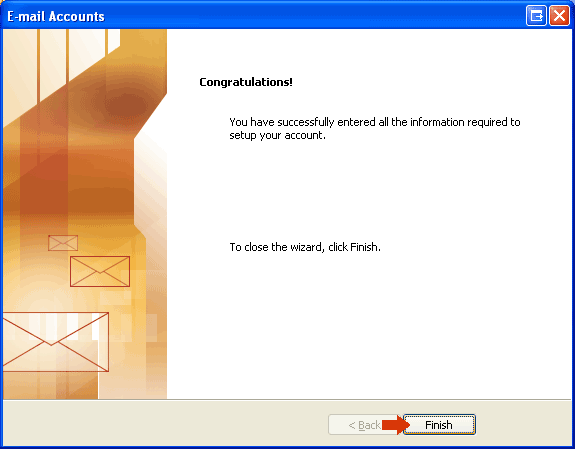Outlook 2003Double click on the Microsoft Office Outlook 2003 icon on the desktop
Click on the Tools menu, then click on Email Accounts
Click on Add a new e-mail account then click on the Next button
Click on POP3 then click on the Next button
In the Your Name box, type in the name you want
displayed when you sent out emails
Click on the Finish button
The Mail Account has now been setup |
||||||||