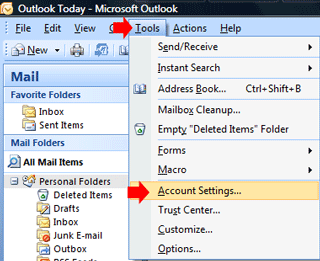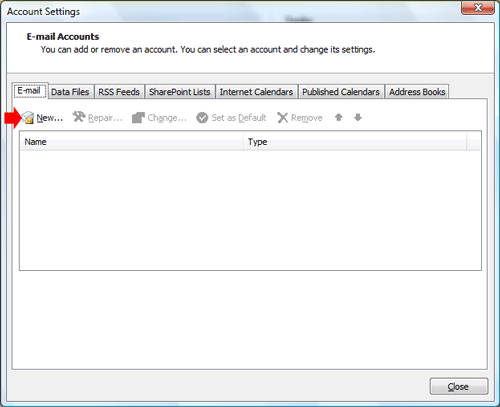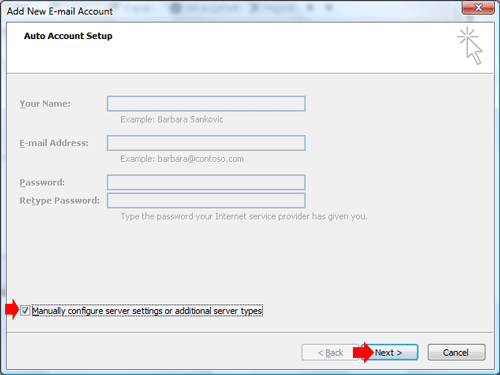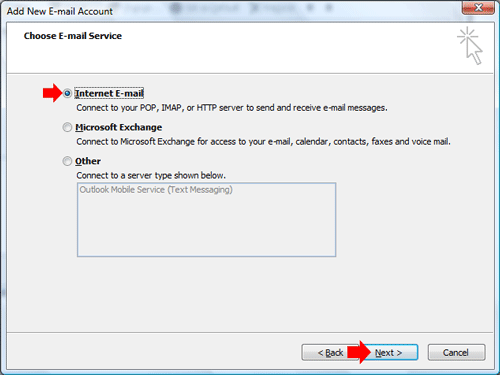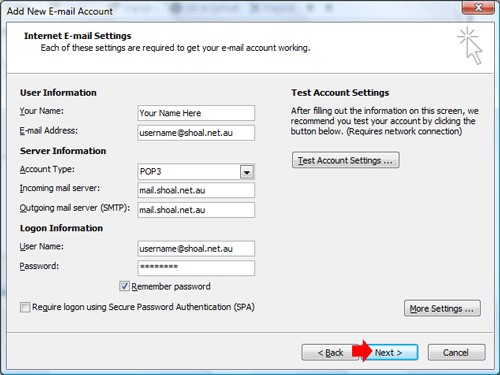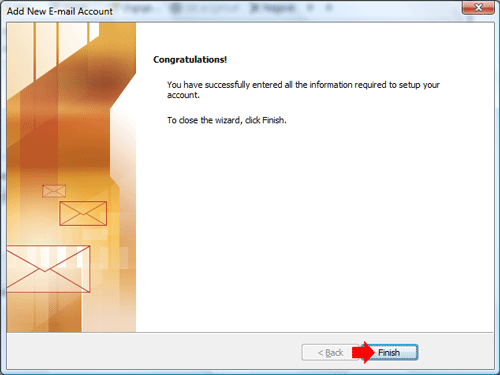Outlook 2007Double click on the Microsoft Office Outlook 2007 icon on the desktop
Click on the Tools menu, then click on Account Settings
Click on Add button
Click on the tick next to Manually configure server settings or additional server types, then click Next
Put the dot in Internet E-mail, then click on Next
In the Your Name box, type in the name you want
displayed when you sent out emails
Click on the Finish button
The Mail Account has now been setup |
||||||||