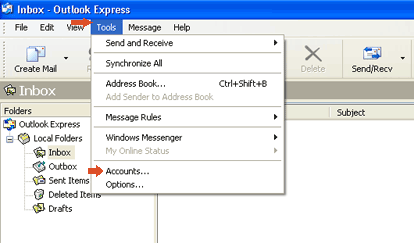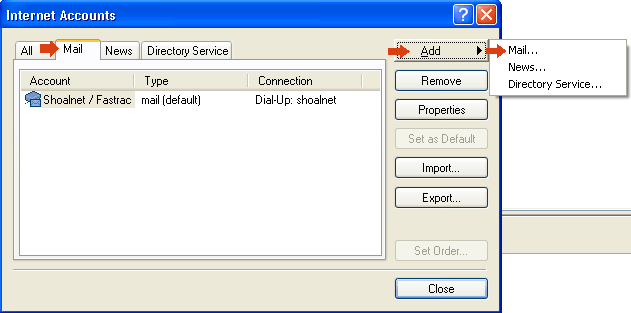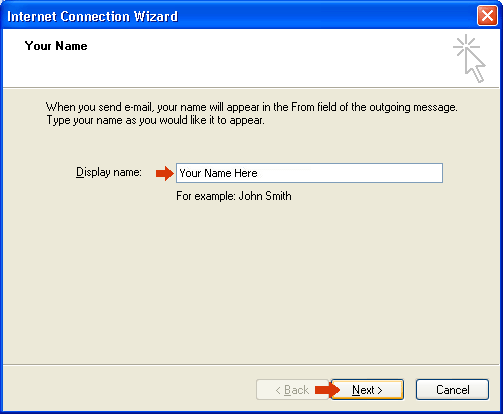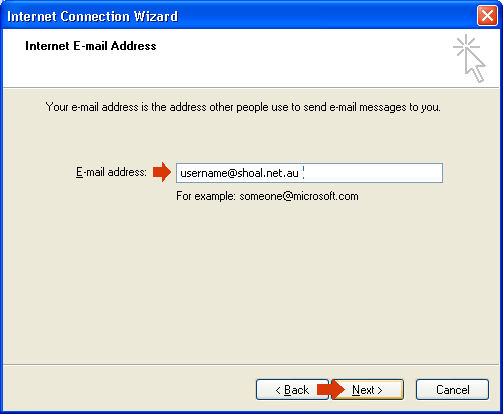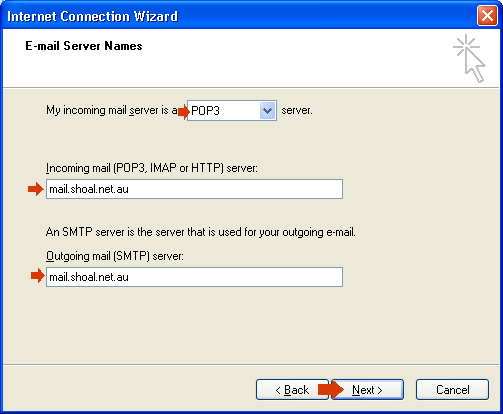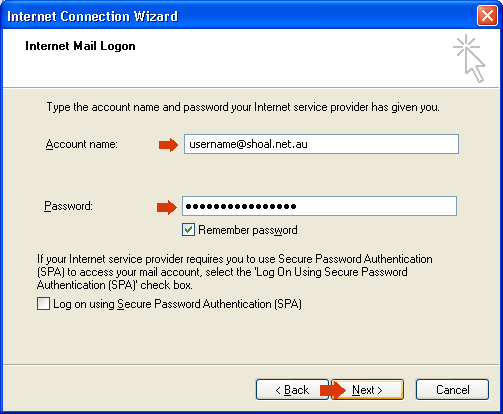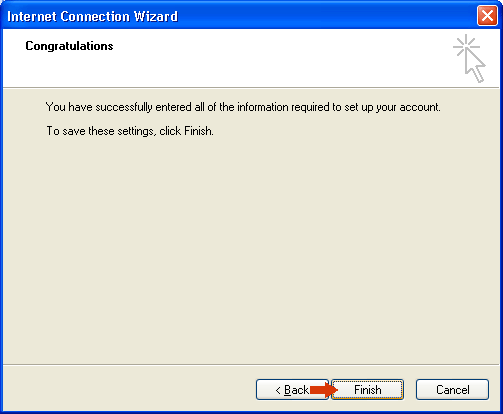Outlook ExpressDouble click on the Outlook Express icon on the desktop
Click on the Tools menu, then Accounts
Click on the Mail tab.
In Display Name, type your name. This name will be displayed on emails that you send out, then click Next
In Email Address type your email address, eg username@shoal.net.au then click Next
Ensure that My incoming mail server is set to POP3
The Account Name should be the FULL email address, eg username@shoal.net.au (you will
need to add the @shoal.net.au bit)
Click Finish to finish setting up the Mail Account
The Mail Account has now been setup. |
||||||||