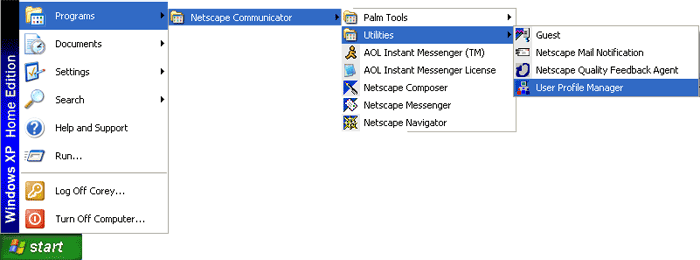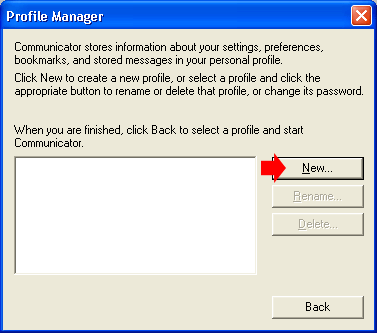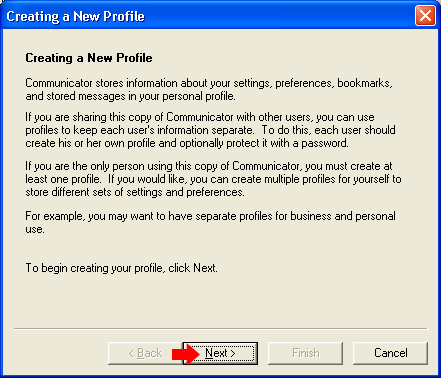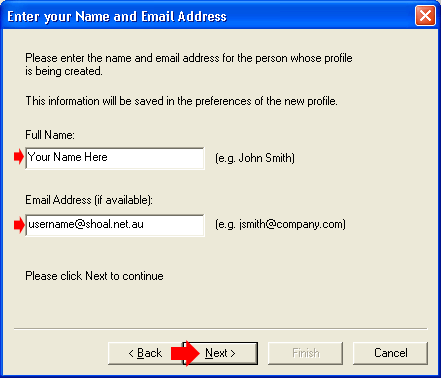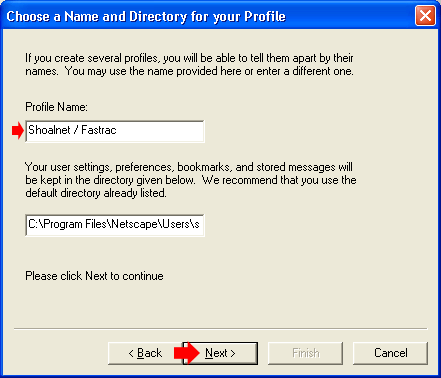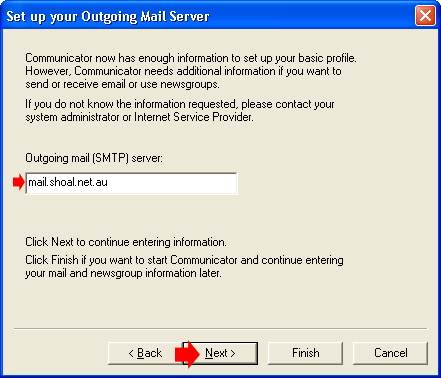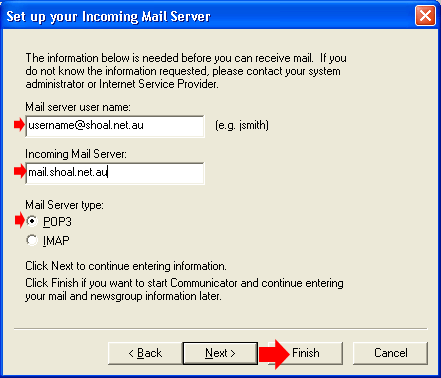Netscape 4.79Click on the Start Menu, then select Programs, then Netscape Communicator, then Utilities then User Profile Manager
Click on the New button on the right
Click on Next at the bottom of the window
In the Full Name box, type in your name, this
will be displayed on emails you send out
In the Profile Name box, type in anything you
like, to identify this account, eg Shoalnet / Fastrac
In the Outgoing mail (SMTP) server box, type
in mail.shoal.net.au
In the Mail server user name box, type in your
FULL Email address, eg username@shoal.net.au
The mail account is now setup |
||||||||