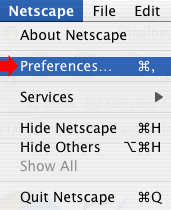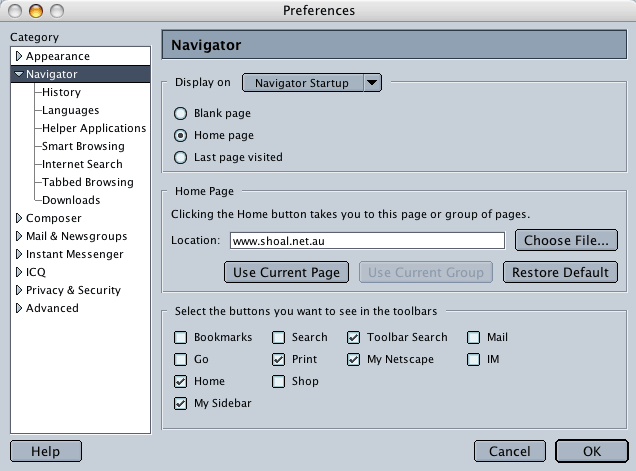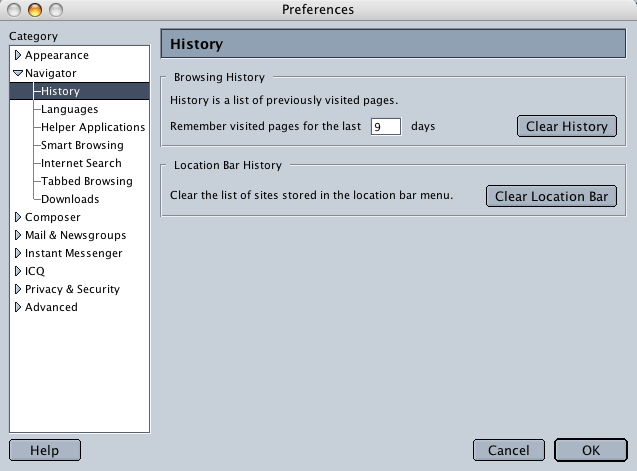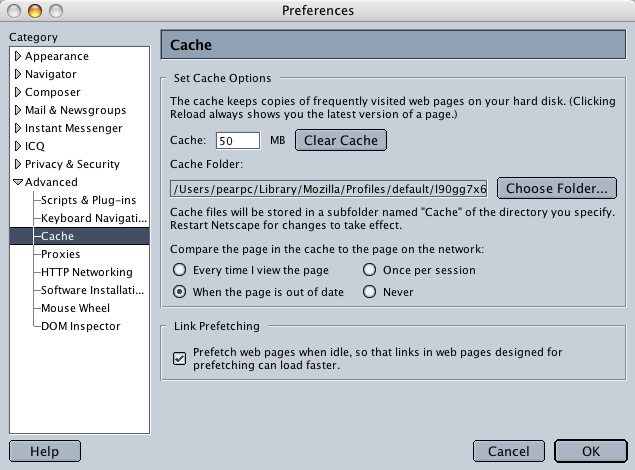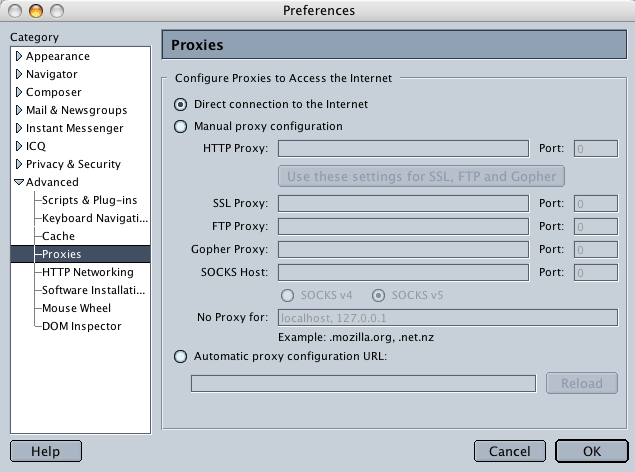Netscape 7.2 for Mac
Open Netscape by double-clicking on the Icon from your Dock or from your Applications folder

Once Netscape is open, click on the Netscape Menu and then click on Preferences.
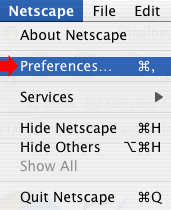
This will open the Preferences screen.
The address listed in the Location field will be the webpage that starts when Netscape starts.
This will usually be set to the Shoalnet Homepage (i.e. http://www.shoal.net.au), although you can change this to your own personal preference eg Sydney Morning Herald Homepage http://www.smh.com.au or Google http://www.google.com.au
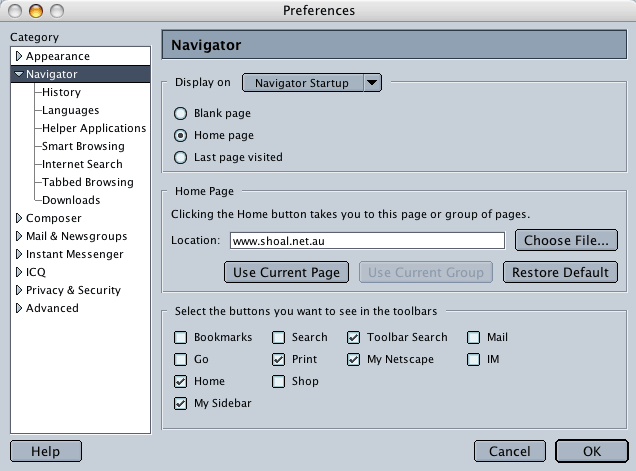
Click on History on the left hand side.
Whatever number of days you specify in here will be the number of days that Netscape will keep track of the pages you have visited . You can erase this history at any time by clicking on the Clear History button.
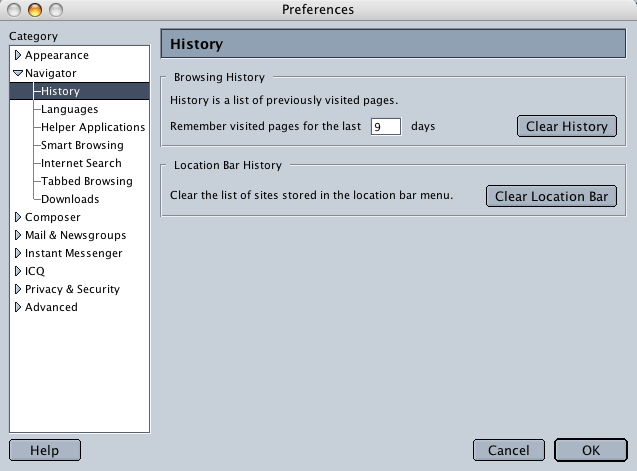
Click on the arrow to the left of the Advanced button, which should expand out. Once expanded out, click on the item named Cache.
This is where webpages are stored on your hard disk drive after you have visited websites. To clear the Cache, click on Clear Cache button.
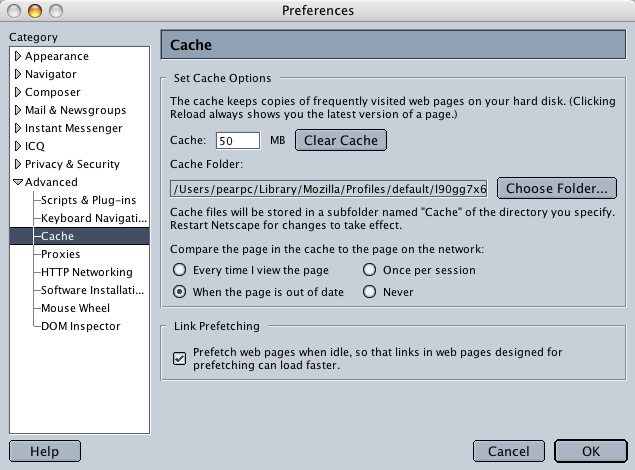
Click on Proxies on the left hand side. Make sure that Direct connection to the Internet is selected.
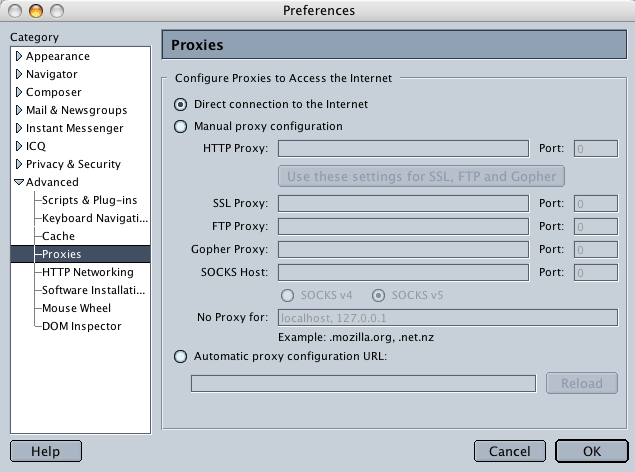
|