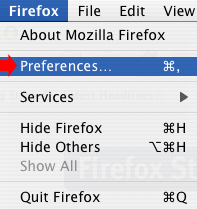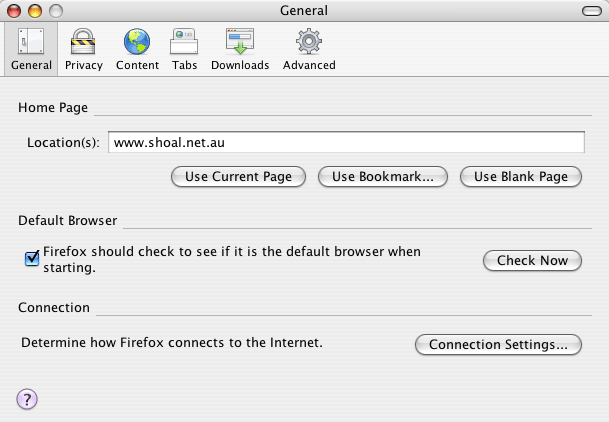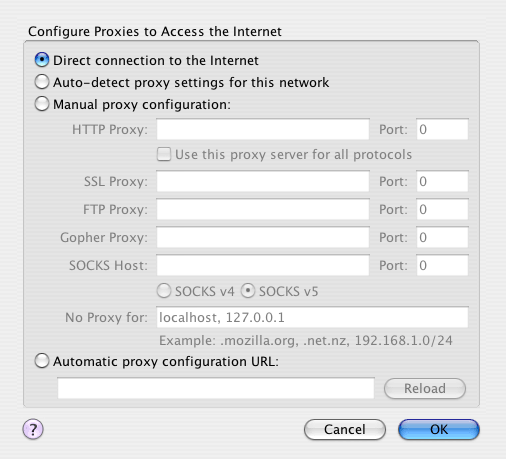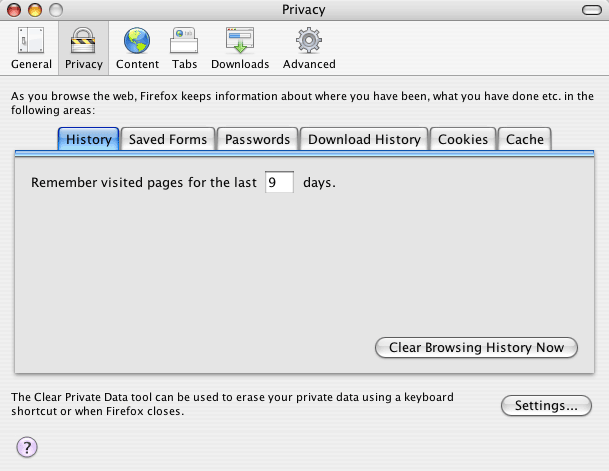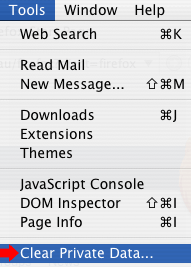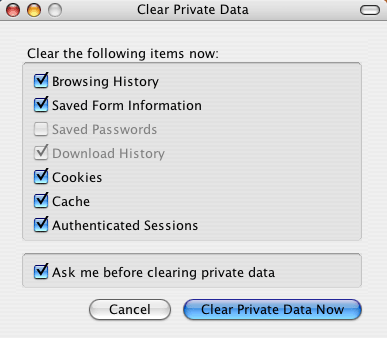Mozilla Firefox for MacOpen Mozilla Firefox by double-clicking on the Icon from your Dock or from your Applications folder
Once Firefox is open, click on the Firefox Menu and then click on Preferences.
This will open the Preferences screen. Click on the Connection Settings button.
Make sure that Direct connection to the Internet is selected, then click on OK.
Click on Privacy button along the top.
Click on the Tools menu then go down to Clear Private Data.
To clear the Cache, Cookies and History, put a tick in all boxes in the Clear Private Data window, then click on Clear Private Data Now.
|
||||||||